Sims Loading Screen Taking Forever
holyeat
Sep 13, 2025 · 6 min read
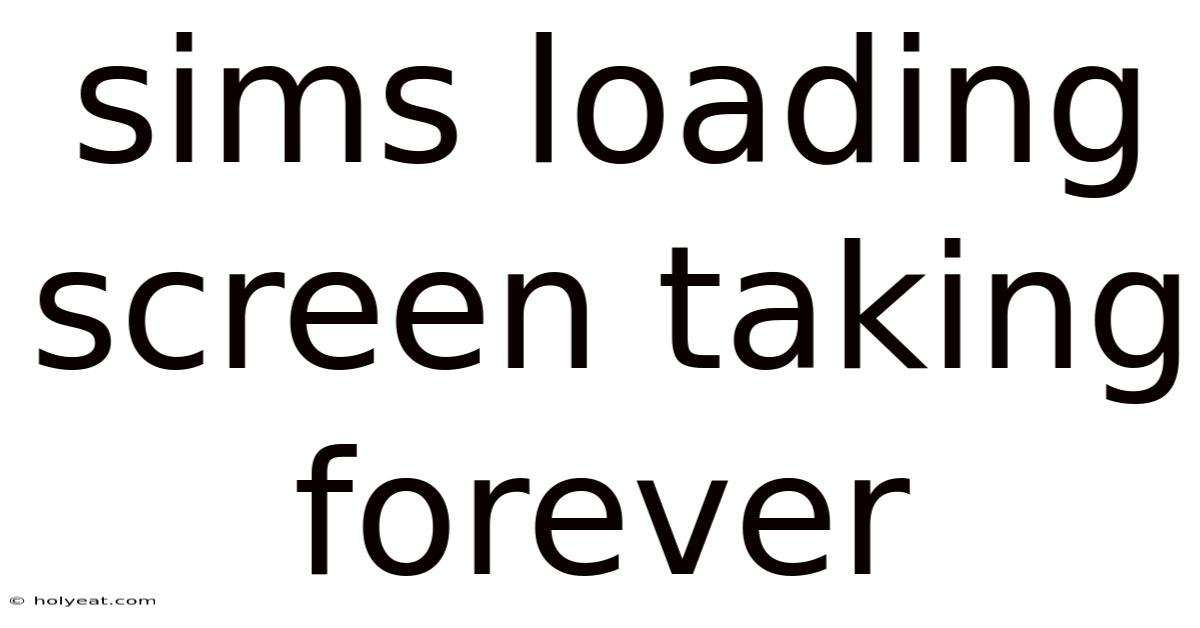
Table of Contents
The Sims Loading Screen: Why It Takes Forever and How to Fix It
The iconic plumbob, the promise of digital domesticity... and then, the agonizing wait. For many Sims players, the loading screen has become synonymous with frustration. This article delves into the common causes of excessively long Sims loading screens, exploring both technical and in-game factors. We'll then arm you with practical troubleshooting steps and preventative measures to minimize those frustrating delays and get you back to building your dream houses and orchestrating chaotic family dramas. From understanding your system requirements to optimizing game settings, we'll cover everything you need to know to conquer the dreaded Sims loading screen.
Understanding the Culprit: Why are Sims Loading Screens so Long?
The Sims games, especially with extensive expansions and custom content, are demanding programs. Several factors contribute to extended loading times:
-
Hardware Limitations: An outdated or underpowered computer is the most common culprit. The Sims series, particularly the latest iterations (Sims 4), require significant processing power, RAM, and storage space. If your system struggles to meet the minimum or recommended requirements, long loading times are inevitable.
-
Insufficient RAM: Random Access Memory (RAM) plays a crucial role. The game loads assets, textures, and world data into RAM. Insufficient RAM forces the system to use slower storage, dramatically increasing loading times.
-
Hard Drive Speed: A traditional hard disk drive (HDD) is significantly slower than a solid-state drive (SSD). Loading times are exponentially faster with an SSD because of its quicker data access speeds.
-
Game Mods and Custom Content (CC): While mods and CC add incredible personalization, they also increase the game's workload. Too many mods, poorly coded CC, or conflicts between them can lead to significantly longer loading screens.
-
Game Files Corruption: Corrupted game files can hinder the loading process. This can stem from incomplete installations, faulty updates, or even hard drive errors.
-
Background Processes: Multiple applications running simultaneously compete for system resources, potentially slowing down the loading process. Closing unnecessary programs before launching The Sims can improve performance.
-
Game Settings: Certain in-game settings, especially those related to graphics quality, directly impact loading times. High-resolution textures and advanced graphics effects demand more processing power, resulting in longer loads.
-
Insufficient Storage Space: The game needs sufficient free space on the hard drive to operate efficiently. Low storage space can lead to slowdowns and extended loading screens.
Troubleshooting: Steps to Speed Up Your Sims Loading Screen
Let's tackle the problem head-on with actionable troubleshooting steps:
1. Check System Requirements:
Begin by verifying that your computer meets the minimum or recommended system requirements for your version of The Sims. If your hardware falls significantly short, upgrading components (especially RAM and storage) will yield the most significant improvement.
2. Upgrade to an SSD:
If you're still using an HDD, upgrading to an SSD is the single most effective way to drastically reduce loading times. The difference is night and day.
3. Close Unnecessary Applications:
Before launching The Sims, close all unnecessary applications and background processes. This frees up system resources for the game.
4. Optimize Game Settings:
Reduce the game's graphics settings to improve performance. Lowering resolution, texture quality, and shadow detail will significantly decrease loading times. Experiment to find a balance between visual quality and acceptable loading speeds.
5. Manage Mods and CC:
- Reduce the number of mods and CC: Start by disabling some of your mods and CC to see if this improves loading times. Remove mods and CC one by one, testing after each removal to identify problematic content.
- Update mods and CC: Ensure that all mods and CC are up-to-date and compatible with your version of the game. Outdated mods can cause conflicts and slowdowns.
- Use a mod organizer: A mod organizer like Mod Organizer 2 (for Sims 4) helps manage and organize your mods, minimizing the risk of conflicts.
6. Repair Game Files:
The Sims launcher (Origin or EA App) usually has a repair function. Use this to check for and fix corrupted game files. This process can take a while but is often effective.
7. Update Graphics Drivers:
Outdated or corrupted graphics drivers can lead to performance issues, including long loading times. Visit your graphics card manufacturer's website (Nvidia or AMD) to download and install the latest drivers.
8. Increase Virtual Memory (Page File):
If your RAM is insufficient, consider increasing the size of your virtual memory (page file). This allows the system to use a portion of your hard drive as an extension of your RAM, but it's significantly slower than actual RAM, so this is a last resort. Adjusting this setting requires navigating your operating system's advanced settings.
9. Defragment Your Hard Drive (HDD Only):
If you're using an HDD, defragmenting it can improve performance, though the benefits are less significant than switching to an SSD. Windows has a built-in defragmenter tool.
10. Check for Overheating:
An overheating computer can cause performance problems. Make sure your computer's cooling system is functioning correctly and that the vents are not obstructed.
Scientific Explanation: The Mechanics of Game Loading
The Sims loading process involves several stages:
-
Initial Startup: The game launcher initializes, loading essential files and checking for updates.
-
Game Engine Loading: The core game engine loads, setting up the rendering pipeline and managing resources.
-
World Loading: This is the most time-consuming step. The game loads the world's data, including terrain, buildings, objects, and NPCs. The size and complexity of the world directly affect loading times. Larger lots, more detailed buildings, and a higher number of objects significantly extend this stage.
-
Asset Loading: The game loads various assets like textures, models, and sounds. High-resolution assets take longer to load.
-
Script Initialization: The game executes scripts that control game mechanics, AI, and interactions.
-
Character Loading: The game loads your active household's Sims and their associated data, including clothing, inventory, and relationships.
Each step demands system resources, and bottlenecks at any stage can result in prolonged loading times.
Frequently Asked Questions (FAQ)
-
Q: My game crashes during loading. What can I do?
- A: This indicates a serious issue, likely due to corrupted game files, insufficient RAM, or a hardware problem. Try repairing game files, closing background apps, and checking your system resources. If the crashes persist, consider reinstalling the game.
-
Q: I have an SSD, but my loading times are still long. Why?
- A: Even with an SSD, excessive mods, low RAM, or outdated drivers can still cause slow loading. Review the troubleshooting steps above, focusing on mod management and system optimization.
-
Q: Is there a way to speed up loading without upgrading my hardware?
- A: Yes, optimizing in-game settings, managing mods, repairing game files, and closing unnecessary applications can significantly improve loading times without hardware upgrades.
-
Q: Will deleting my cache files help?
- A: Deleting cache files can sometimes resolve minor loading issues, but it's usually not a primary solution. Focus on the steps outlined above before resorting to clearing the cache.
Conclusion: Back to Simming Bliss!
Conquering those frustrating Sims loading screens doesn't require a complete system overhaul. By systematically addressing potential issues, from hardware limitations to in-game settings and mod management, you can significantly reduce loading times. Remember that a combination of steps might be necessary, so don't be discouraged if one solution doesn't completely solve the problem. With patience and a methodical approach, you can reclaim your precious Simming time and finally escape the endless loading screen purgatory. Happy Simming!
Latest Posts
Latest Posts
-
Budapest Hungary Weather In October
Sep 14, 2025
-
Gift Ideas For Male Friends
Sep 14, 2025
-
What We Got Here Is
Sep 14, 2025
-
Proposal Ring Vs Wedding Ring
Sep 14, 2025
-
Map Of New Zealand Australia
Sep 14, 2025
Related Post
Thank you for visiting our website which covers about Sims Loading Screen Taking Forever . We hope the information provided has been useful to you. Feel free to contact us if you have any questions or need further assistance. See you next time and don't miss to bookmark.