Shift Button Is Not Working
holyeat
Sep 14, 2025 · 6 min read
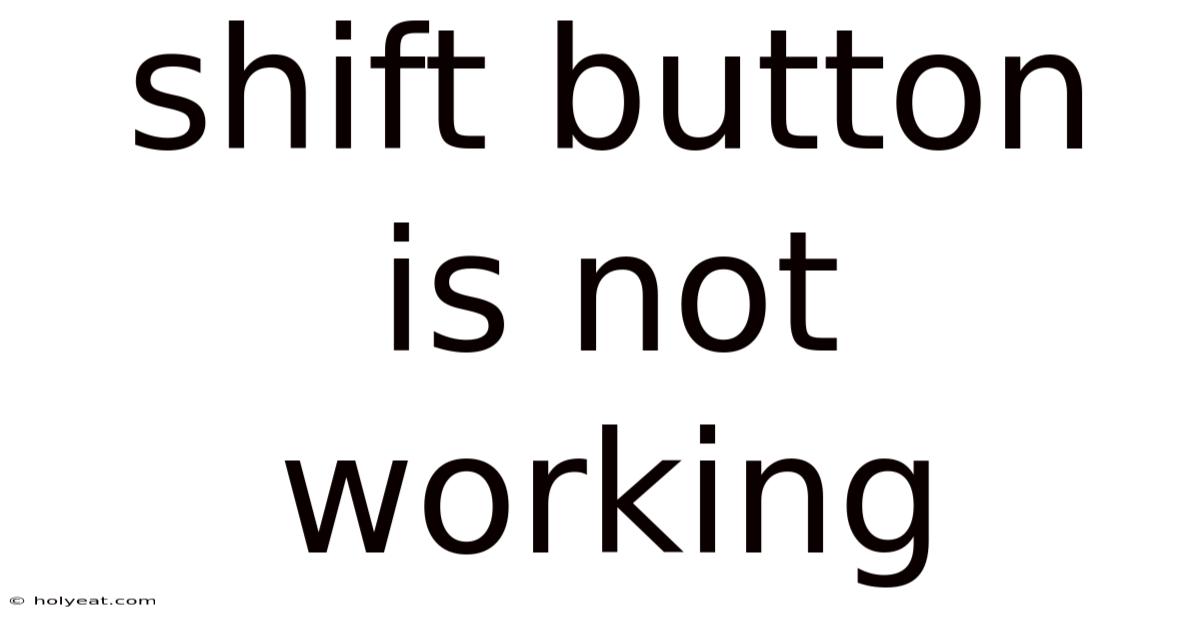
Table of Contents
My Shift Button Isn't Working! Troubleshooting Your Keyboard's Shift Key
Is your shift button refusing to cooperate? That frustrating inability to capitalize letters or access shifted symbols can bring even the most experienced computer user to a standstill. This comprehensive guide will walk you through troubleshooting why your shift key isn't working, offering solutions for various operating systems and potential hardware issues. We'll cover everything from simple fixes to more advanced diagnostics, empowering you to regain full keyboard functionality.
Understanding the Shift Key's Role
Before diving into the troubleshooting steps, let's quickly recap what the shift key does. This seemingly simple key plays a crucial role in keyboard functionality. It's responsible for:
- Capitalizing letters: Pressing Shift + a letter key produces an uppercase letter.
- Accessing shifted symbols: Many keys have two functions; the shift key accesses the secondary symbol printed above the key (e.g., Shift + 2 = @).
- Modifying certain shortcuts: Some keyboard shortcuts require the shift key to function correctly.
When your shift key malfunctions, any of these functions become inaccessible, significantly hampering your workflow.
Step-by-Step Troubleshooting Guide
Let's tackle this problem systematically. We'll progress from the simplest solutions to more involved diagnostic steps.
1. The Obvious Checks:
- Check the key itself: Is the shift key physically stuck or obstructed by debris? Gently try to dislodge any dust or crumbs that might be interfering. Compressed air can be helpful here. Inspect for any physical damage to the keycap.
- Test on different applications: Does the shift key malfunction in all applications, or only some? If it works in one application but not others, the problem might be software-related and specific to the affected application.
- Try different keyboards: If you have access to another keyboard, plug it in and see if the shift key works correctly. If the problem is resolved with a different keyboard, the issue lies with your original keyboard, not the operating system or computer itself.
- Restart your computer: A simple reboot often resolves temporary software glitches. This is a quick and easy step that should be your first port of call.
2. Software Troubleshooting:
- Check for keyboard driver issues (Windows):
- Open Device Manager (search for it in the Windows search bar).
- Expand Keyboards.
- Right-click on your keyboard and select Properties.
- Go to the Driver tab and check for any errors or warnings.
- Try Update driver or Roll Back Driver if options are available. If that doesn't work, consider reinstalling the driver. You might need to download the latest drivers from your keyboard manufacturer's website.
- Check for keyboard driver issues (macOS):
- macOS usually manages keyboard drivers automatically. However, if you've recently installed new software or updated your operating system, a driver conflict might be causing problems. Try restarting your Mac or checking for system updates.
- Check for keyboard layout issues: Ensure your keyboard layout is correctly set to match your keyboard. Incorrect keyboard layouts can lead to unexpected behavior. Check your operating system's settings to verify the correct language and layout are selected.
3. Advanced Troubleshooting (Hardware):
If software troubleshooting fails, the problem might be hardware-related.
- Inspect the keyboard connector: Ensure the keyboard is securely plugged into your computer. Try reseating the connector; carefully remove and reinsert the keyboard cable. Look for any signs of bending or damage to the cable itself.
- Check for internal keyboard damage (Advanced): This step requires some technical skill and comfort with disassembling electronics. If you're not comfortable doing this yourself, it's best to seek professional help. Opening the keyboard can void any warranty. Carefully inspect the circuit board for any visible damage, loose connections, or debris.
- Test USB ports (if applicable): If you are using a USB keyboard, try plugging it into a different USB port. This helps rule out the possibility of a faulty USB port. Try a different USB cable as well.
4. Operating System-Specific Solutions:
- Windows: In addition to the driver checks, consider using the On-Screen Keyboard. If the on-screen keyboard's shift key works, then the problem likely resides with your physical keyboard, not the operating system.
- macOS: macOS offers accessibility features that might be helpful. Explore the Keyboard settings in System Preferences for options like sticky keys or slow keys which might inadvertently be affecting your shift key functionality.
Understanding the Scientific Explanation Behind Keyboard Functionality
At a fundamental level, your keyboard acts as an interface between your physical input and the computer's operating system. When you press a key, it triggers a physical mechanism (either mechanical or membrane-based). This action closes a circuit, sending an electrical signal to the computer. The computer interprets this signal based on the key pressed and its modifier keys (such as Shift, Ctrl, Alt).
A malfunctioning shift key can stem from several issues within this process:
- Mechanical Failure: This is a common cause in older keyboards, especially those with mechanical switches. Wear and tear, dust accumulation, or physical damage to the switch mechanism can prevent the key from registering correctly.
- Electrical Fault: A break in the circuit, a faulty connection on the circuit board, or a damaged cable can interrupt the electrical signal transmission.
- Driver Issues: The operating system's keyboard driver acts as a translator between the hardware and the software. A faulty or outdated driver can lead to misinterpretation of keystrokes.
- Software Conflicts: Rarely, conflicts between different software applications or system processes might interfere with the keyboard's functionality.
Understanding these underlying mechanisms helps you approach troubleshooting more effectively.
Frequently Asked Questions (FAQ)
Q: My shift key only works intermittently. What could be the cause?
A: Intermittent issues often point towards a loose connection within the keyboard. This could be a loose connection on the circuit board, a partially damaged cable, or even dust interfering with the key's mechanism.
Q: My shift key works fine in BIOS, but not in Windows. What should I do?
A: This indicates a problem with your Windows operating system or its drivers, rather than a hardware malfunction in the keyboard. Focus your troubleshooting efforts on reinstalling or updating your keyboard drivers.
Q: I've tried everything, and my shift key still isn't working. What are my options?
A: If all else fails, you might need to replace your keyboard. Depending on the keyboard's warranty status, you may be able to get a replacement or repair under warranty. If not, purchasing a new keyboard is often the most cost-effective solution.
Q: Can I fix a broken shift key myself?
A: If you're comfortable with electronics repair and understand the risks involved, you might be able to replace a broken shift key mechanism. However, this often requires specialized tools and knowledge. Incorrect repair attempts could further damage the keyboard.
Conclusion: Regaining Keyboard Control
A malfunctioning shift key is undeniably frustrating, disrupting your workflow and creating significant inconvenience. By systematically following the troubleshooting steps outlined in this guide, you should be able to identify and resolve the problem, restoring your keyboard to full functionality. Remember to proceed through the steps in order, beginning with the simplest solutions. If the problem persists after trying all these methods, professional assistance might be required. Don’t let a stubborn shift key hold you back – regain control of your keyboard and reclaim your productivity!
Latest Posts
Related Post
Thank you for visiting our website which covers about Shift Button Is Not Working . We hope the information provided has been useful to you. Feel free to contact us if you have any questions or need further assistance. See you next time and don't miss to bookmark.