Installing Games External Drive Boot
holyeat
Sep 17, 2025 · 7 min read
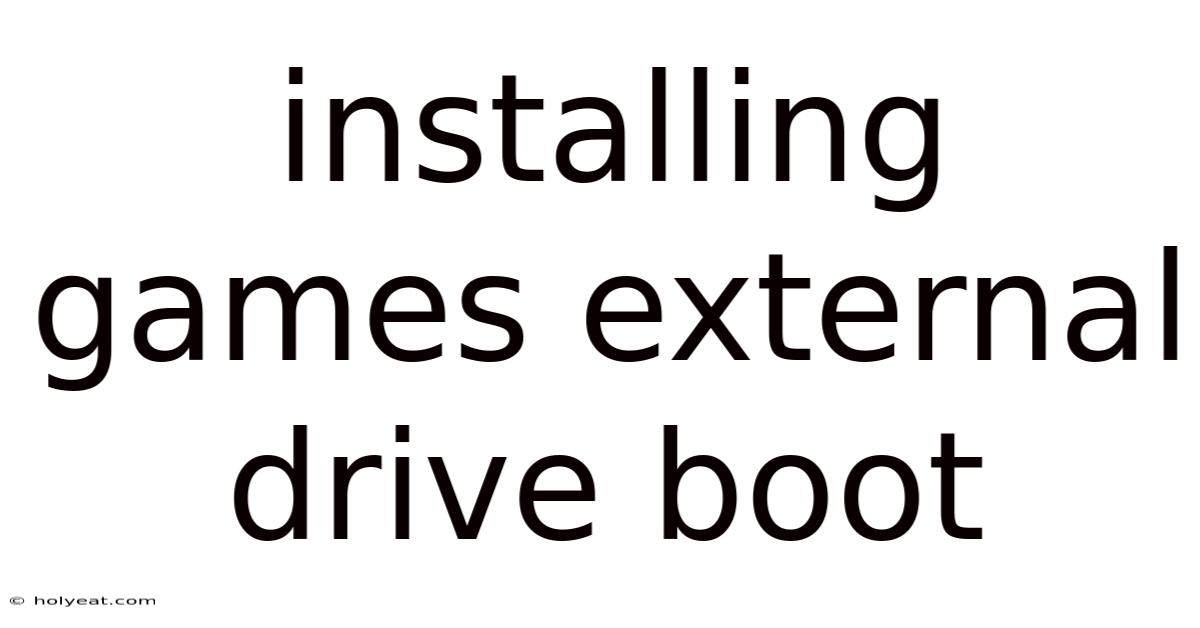
Table of Contents
Installing Games on an External Drive: A Comprehensive Guide to Booting and Beyond
Many gamers, especially those with extensive libraries or limited internal storage, find themselves needing to install games on an external drive. This guide provides a comprehensive overview of installing games to an external drive, focusing on the complexities of booting from an external drive (which is generally not recommended for gaming) and offering practical solutions for optimizing your gaming experience. We'll cover everything from choosing the right drive to troubleshooting common issues, ensuring you can enjoy your games without technical headaches.
Introduction: Why External Drives for Games?
The primary reason for installing games on an external drive is simple: storage space. Modern games can easily consume tens, even hundreds, of gigabytes of space. If your internal hard drive or SSD is nearing capacity, an external drive offers a cost-effective and convenient solution to expand your storage. External drives also provide flexibility; you can easily disconnect and transport your game library, or even share it between different PCs. However, booting directly from an external drive for gaming purposes is rarely ideal and comes with significant drawbacks.
I. Understanding the Challenges of Booting from an External Drive
While technically possible, booting your operating system (OS) from an external drive for gaming is generally not recommended. Here's why:
-
Slower Boot Times: External drives, especially USB-based ones, typically have significantly slower read/write speeds compared to internal SSDs or NVMe drives. This translates to noticeably longer boot times and potential loading delays in games. The bottleneck lies in the data transfer speed limitations of the external drive interface.
-
Stability Issues: External drives are more susceptible to disconnections and errors due to their reliance on external power and connection cables. This instability can lead to game crashes, data corruption, and even OS instability.
-
Compatibility Problems: Not all motherboards and BIOS settings fully support booting from external drives, especially older systems. Even if supported, the process often requires more technical expertise and BIOS configuration.
-
Increased Wear and Tear: Constantly booting from an external drive puts additional stress on the drive's components, potentially shortening its lifespan.
II. The Optimal Approach: Installing Games on an External Drive Without Booting
The best approach is to install the operating system on your internal drive (ideally an SSD) and dedicate the external drive solely for game storage. This avoids the aforementioned problems associated with booting from an external drive while still reaping the benefits of expanded storage.
III. Choosing the Right External Drive for Gaming
Selecting the right external drive is crucial for a smooth gaming experience. Here's what you should consider:
-
Interface: For optimal performance, choose an external drive with a USB 3.1 Gen 2 (or higher) or Thunderbolt interface. These offer significantly faster data transfer speeds compared to older USB 2.0 or 3.0 standards. Consider the connection ports available on your computer.
-
Storage Capacity: Determine the total storage space you need based on your game library's size and future growth. Consider factors like game size trends and your gaming habits.
-
Drive Type: SSDs (Solid State Drives) are far superior to HDDs (Hard Disk Drives) for gaming due to their significantly faster read/write speeds, resulting in quicker loading times and smoother gameplay. While HDDs are cheaper per gigabyte, the performance difference is substantial.
-
Form Factor: External drives come in various form factors, including portable 2.5-inch drives and desktop 3.5-inch drives. Choose a form factor that best suits your needs and available space.
IV. Step-by-Step Guide to Installing Games on an External Drive
-
Connect the External Drive: Connect your external drive to your computer via the appropriate cable (USB or Thunderbolt). Windows will usually automatically detect and assign a drive letter (e.g., D:, E:, etc.).
-
Format the Drive (If Necessary): If the drive is new or unformatted, you'll need to format it. This will erase all existing data, so back up any important files. In Windows, right-click on the drive in File Explorer and select "Format." Choose a file system like NTFS (generally recommended for Windows) or exFAT (if you plan to use the drive with both Windows and other operating systems). Avoid formatting an already formatted drive unless you intend to completely erase its contents.
-
Change Game Installation Directory: Most game launchers (Steam, Epic Games Store, GOG, Origin, etc.) allow you to change the default installation directory. When installing a new game, navigate to the settings or options menu within the launcher and select your external drive as the installation location.
-
Verify Installation: After installing a game, verify that it's installed correctly by launching it from the game launcher. Check for any errors or unusual behavior.
V. Troubleshooting Common Issues
-
Game Crashes/Freezes: This could be due to several factors, including insufficient disk space, driver issues, hardware compatibility problems, or a faulty external drive. Check the drive’s health with diagnostic software and ensure sufficient space remains.
-
Slow Loading Times: Slow loading times are often caused by using an HDD-based external drive, a slow USB connection, or other bottleneck issues. Switching to an SSD and using a faster connection interface can greatly improve loading times.
-
Game Installation Errors: Ensure the external drive has enough free space, and that the file system is compatible with the game. Try reinstalling the game or checking the game's official support website for troubleshooting steps.
-
Drive Not Recognized: Make sure the external drive is properly connected and powered. Try a different USB port or cable. Check Device Manager in Windows to see if the drive is listed and if there are any errors.
VI. Optimizing Performance for Gaming on an External Drive
-
Use an SSD: An SSD external drive will drastically improve load times compared to a traditional HDD.
-
Keep the Drive Connected: Avoid disconnecting and reconnecting the external drive frequently, as this can impact performance and lead to errors.
-
Maintain Sufficient Free Space: Ensure that there's enough free space on the external drive. Fragmentation can also slow down performance.
-
Monitor Drive Health: Regularly monitor the health of your external drive using diagnostic tools. Early detection of potential problems can prevent data loss.
-
Consider a Dedicated Game Drive: If you own multiple external drives, one might be explicitly dedicated to gaming, preventing conflicts with other data transfers and making monitoring and maintenance easier.
VII. Frequently Asked Questions (FAQ)
-
Can I boot my PC from an external drive for gaming? While technically possible, it's generally not recommended due to the significantly slower performance and increased instability compared to booting from an internal drive.
-
What's the best file system for gaming on an external drive? NTFS is generally recommended for Windows, while exFAT offers better compatibility across different operating systems.
-
My game keeps crashing when installed on an external drive. What should I do? Check for sufficient free space, try reinstalling the game, check for driver updates, and make sure the drive is healthy using diagnostic tools. Consider the interface speed and the type of external drive (HDD vs. SSD).
-
How can I improve the performance of games installed on an external drive? Use an SSD-based external drive, use a fast USB interface (USB 3.1 Gen 2 or Thunderbolt), and maintain sufficient free space on the drive.
-
Can I use an external drive for both gaming and other data storage? Yes, but a dedicated drive only for games will offer a better gaming experience and may allow simpler troubleshooting in case of problems.
VIII. Conclusion
Installing games on an external drive is a practical solution for expanding your storage capacity and managing your game library. While booting directly from an external drive is generally not advised for gaming due to performance limitations and stability concerns, installing games to an external drive, while keeping the operating system on an internal drive, is a highly effective method for enhancing your gaming experience. By choosing the right drive, following proper installation procedures, and optimizing performance, you can enjoy a seamless and enjoyable gaming experience without the frustration of limited storage space. Remember to prioritize using an SSD external drive for optimal speed and performance, and always back up your valuable data regularly.
Latest Posts
Latest Posts
-
Why Are Cockroaches Called Cockroaches
Sep 17, 2025
-
Ctrl Alt Delete In Mac
Sep 17, 2025
-
Missha M Bb Cream Shades
Sep 17, 2025
-
Recette Pesto Basilic Sans Pignon
Sep 17, 2025
-
How High Is Justin Bieber
Sep 17, 2025
Related Post
Thank you for visiting our website which covers about Installing Games External Drive Boot . We hope the information provided has been useful to you. Feel free to contact us if you have any questions or need further assistance. See you next time and don't miss to bookmark.