How To Turn Firestick Off
holyeat
Sep 18, 2025 · 6 min read
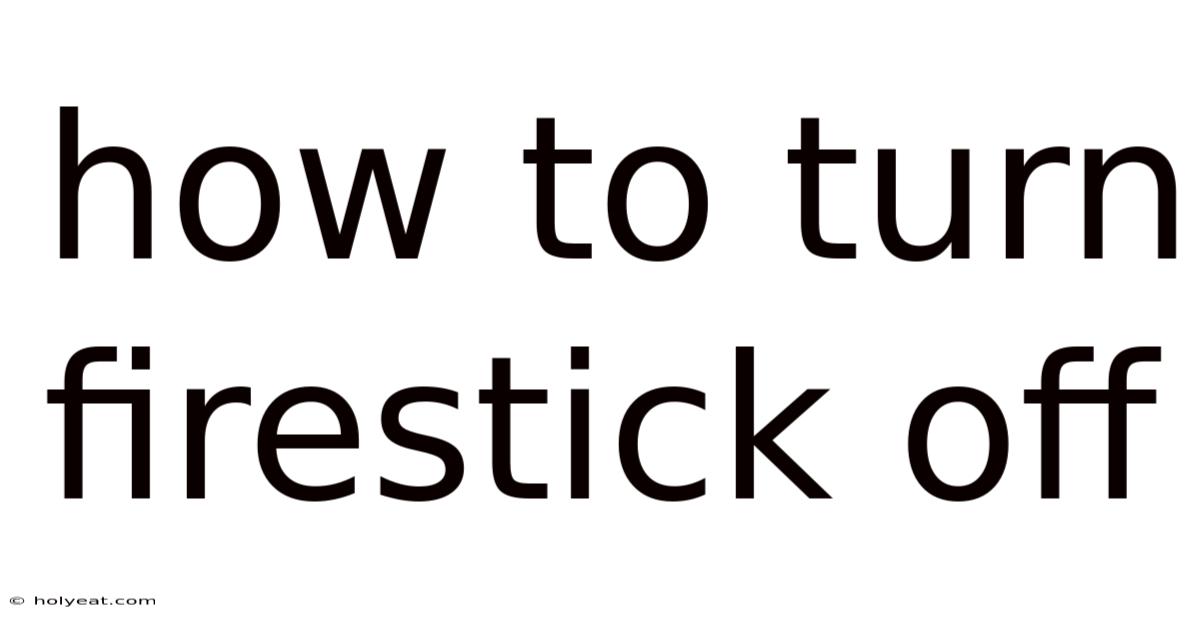
Table of Contents
How to Turn Your Firestick Off: A Comprehensive Guide
Turning off your Amazon Fire Stick might seem simple, but there are actually several ways to do it, each with its own advantages and disadvantages. This comprehensive guide will walk you through all the methods, explaining the differences and helping you choose the best option for your needs. Understanding how to properly power down your Fire Stick ensures optimal performance, extends its lifespan, and helps manage energy consumption. This guide covers everything from basic power cycling to more advanced shutdown techniques, addressing common user queries and troubleshooting potential problems.
Understanding Power States: More Than Just On and Off
Before we delve into the various methods of turning off your Fire Stick, it's important to understand that "off" doesn't always mean the same thing. Your Fire Stick can exist in several states:
- On: The device is fully operational, displaying the home screen or an app.
- Sleep Mode (Standby): The device is in a low-power state, but still partially active. It consumes minimal energy but can still receive updates and respond to commands like Alexa voice control.
- Completely Off (No Power): The device is completely powered down, consuming no energy. This is the truest form of turning the device off.
Method 1: The "Sleep" Mode (Standby)
This is the quickest and most commonly used method to "turn off" your Fire Stick. It doesn't completely shut down the device, but significantly reduces its power consumption.
Steps:
- Press the Home button: Locate the circular Home button on your Fire Stick remote. Press it once.
- Navigate to Settings: Use the directional buttons on your remote to navigate to the "Settings" icon (usually a gear icon).
- Select "Device": Select "Device" from the settings menu.
- Choose "Sleep": Find and select the "Sleep" option. Your Fire Stick will enter standby mode. The indicator light will likely dim or change color to indicate this state.
Advantages: Quick, easy, and conserves more energy than leaving it fully on. It allows for faster resuming of your activities.
Disadvantages: Doesn't completely shut down the device; it still consumes a small amount of energy and continues to receive updates and commands. This can be problematic for those who are extremely energy-conscious or want to completely disconnect the device from the network.
Method 2: Unplugging the Power Cable (Hard Power Off)
This is the most definitive way to turn off your Fire Stick. It completely cuts the power supply.
Steps:
- Locate the power adapter: Find the power adapter connected to your Fire Stick.
- Unplug the adapter: Carefully unplug the power adapter from the electrical outlet.
Advantages: Completely removes power, ensuring no energy is consumed. This method can be helpful for troubleshooting certain issues.
Disadvantages: It's less convenient than using the sleep mode. It requires physically accessing the power outlet. It can be slower to restart, as it needs to completely boot up again.
Method 3: Using the Remote's Power Button (If Applicable)
Some Fire Stick remotes have a dedicated power button. This button typically sends a power-off signal, which is not the same as unplugging the device.
Steps:
- Locate the power button: Check your remote for a button labeled "Power" or a similar symbol (often a circle with a vertical line through it).
- Press and hold the power button: Press and hold the power button until the Fire Stick turns off.
Advantages: Convenient method, particularly if your remote has such a button.
Disadvantages: The function might vary based on your remote model; it may simply put the device in sleep mode instead of fully powering it down. Similar to Method 1, it may not completely cut power to the device.
Method 4: Restarting Your Fire Stick (A Troubleshooting Step)
Restarting your Fire Stick can often resolve minor glitches or performance issues. This isn't strictly "turning off," but it can be just as effective in resolving many problems.
Steps:
- Access the Settings menu (as in Method 1): Navigate to Settings > Device > Restart.
- Select "Restart": Select the "Restart" option. Your Fire Stick will power off and then reboot.
Advantages: Resolves many minor software issues and improves performance.
Disadvantages: Doesn't completely turn off the device; it's a reboot and will still leave it connected to the network.
Method 5: Factory Reset (Extreme Measure)
A factory reset is a more extreme measure that should be used as a last resort when other troubleshooting steps fail. It will erase all your data and settings.
Steps:
- Access the Settings menu: Go to Settings > My Fire TV > Reset to Factory Defaults.
- Confirm the Reset: The system will warn you that all data will be lost. Confirm that you want to proceed.
Advantages: Resolves serious software problems.
Disadvantages: Completely erases all data on your Fire Stick. You'll need to reinstall all your apps and reconfigure your settings.
Choosing the Right Method: Which One Should You Use?
The best method for turning off your Fire Stick depends on your needs and priorities:
- For daily use and quick power down: Use Method 1 (Sleep Mode). It's the fastest and most convenient option.
- For complete power off and energy saving: Use Method 2 (Unplugging the Power Cable). This is best if you are concerned about energy consumption or want to completely disconnect the device.
- If your remote has a power button: Try Method 3 (Remote Power Button). Check if this completely shuts down the device or just puts it in sleep mode.
- For troubleshooting performance issues: Try Method 4 (Restarting). This often solves minor glitches without data loss.
- As a last resort for major software issues: Use Method 5 (Factory Reset). Be aware that this will erase all your data.
Frequently Asked Questions (FAQ)
-
Does leaving my Fire Stick on all the time damage it? While it won't necessarily damage it immediately, leaving it on constantly increases wear and tear on the components and consumes more energy. It's best to turn it off or put it in sleep mode when not in use.
-
Why is my Fire Stick slow? Slow performance can be due to various factors, including a full cache, outdated software, or insufficient storage space. Restarting (Method 4) is often a good first step to troubleshoot this.
-
How do I know if my Fire Stick is completely off? When it's completely off (unplugged), the indicator light will be off. When in sleep mode, the light will typically dim or change color slightly.
-
Can I use a smart plug to control my Fire Stick's power? Yes, using a smart plug allows for remote control of your Fire Stick's power, providing additional convenience and energy-saving options.
Conclusion: Power Down Your Firestick Efficiently
Properly managing your Fire Stick's power state is crucial for both its longevity and efficient energy use. By understanding the various methods of turning it off, you can choose the best approach based on your individual needs. Remember to regularly restart your device to maintain optimal performance and consider using the complete power-off method (unplugging) when you won't be using it for extended periods. This guide helps you navigate all the available options and choose the best one for your situation, ensuring you get the most out of your Amazon Fire Stick.
Latest Posts
Latest Posts
-
Facial Cleanser And Makeup Remover
Sep 18, 2025
-
Pull Ups Vs Chin Ups
Sep 18, 2025
-
10 Mm Socket To Inches
Sep 18, 2025
-
Is G2a A Safe Site
Sep 18, 2025
-
Can You Eat Shrimp Shells
Sep 18, 2025
Related Post
Thank you for visiting our website which covers about How To Turn Firestick Off . We hope the information provided has been useful to you. Feel free to contact us if you have any questions or need further assistance. See you next time and don't miss to bookmark.