How To Disable Sticky Keys
holyeat
Sep 11, 2025 · 6 min read
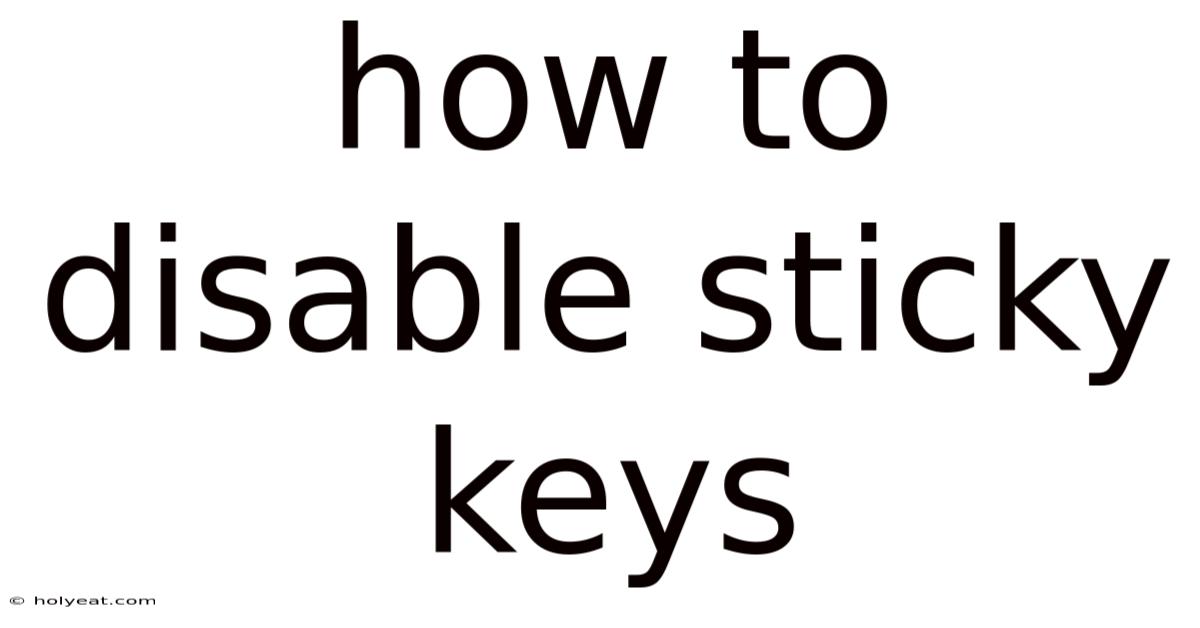
Table of Contents
How to Disable Sticky Keys: A Comprehensive Guide
Sticky Keys is an accessibility feature built into Windows operating systems designed to help users with physical limitations. It allows users to press and release modifier keys (Shift, Ctrl, Alt, and Windows key) individually, rather than simultaneously. While incredibly helpful for some, it can be unintentionally activated, leading to frustration and impaired workflow. This comprehensive guide will walk you through various methods to disable Sticky Keys on your Windows computer, troubleshoot common issues, and provide additional information about accessibility features. Understanding how to effectively manage Sticky Keys ensures a smooth and efficient computing experience for everyone.
Understanding Sticky Keys and its Activation
Before diving into how to disable Sticky Keys, let's understand how it works and why it might be activated unintentionally. Sticky Keys are designed to make it easier to use keyboard shortcuts, especially for individuals who find it difficult to press multiple keys simultaneously. When Sticky Keys is enabled, pressing a modifier key once activates it; you can then press another key to execute the shortcut. For example, instead of pressing Shift + A simultaneously for a capital A, you would press Shift, release it, and then press A.
Unintentional activation often occurs due to accidentally pressing the Shift key five times in quick succession. This is the default shortcut for toggling Sticky Keys on and off. This can easily happen when typing quickly or if your keyboard has unresponsive keys.
Method 1: Disabling Sticky Keys Through the Settings App (Windows 10 and 11)
This is the most straightforward method for disabling Sticky Keys on modern Windows operating systems.
Steps:
- Open the Settings App: Press the Windows key + I on your keyboard.
- Navigate to Accessibility: Click on "Accessibility" in the Settings window.
- Select Keyboard: In the Accessibility settings, click on "Keyboard."
- Locate Sticky Keys: Scroll down until you find the "Sticky Keys" section.
- Toggle the Switch: Toggle the switch to the "Off" position. You should see the switch turn grey, indicating that Sticky Keys is now disabled.
Method 2: Disabling Sticky Keys Through the Control Panel (Windows 7, 8, 10, and 11)
This method works across various Windows versions and offers a slightly different interface.
Steps:
- Open the Control Panel: Search for "Control Panel" in the Windows search bar and select it.
- Access Ease of Access Center: Click on "Ease of Access Center."
- Choose "Make the keyboard easier to use": In the Ease of Access Center window, click on "Make the keyboard easier to use."
- Uncheck Sticky Keys: You will find the "Turn on Sticky Keys" checkbox. Uncheck it to disable Sticky Keys.
- Apply Changes: Click "Apply" or "OK" to save your changes.
Method 3: Disabling Sticky Keys Through the On-Screen Keyboard
This method is particularly useful if you suspect a problem with your physical keyboard.
Steps:
- Open the On-Screen Keyboard: Search for "On-Screen Keyboard" in the Windows search bar and select it.
- Locate the Sticky Keys Option: The on-screen keyboard often displays options for accessibility features. Look for a Sticky Keys toggle or button.
- Disable Sticky Keys: Click to disable the feature.
Method 4: Changing the Sticky Keys Shortcut (Advanced)
If you frequently activate Sticky Keys unintentionally, changing the shortcut can help. This prevents accidental activation while retaining the functionality for those who need it.
Steps (using Control Panel):
- Follow steps 1-3 from Method 2: Access the "Make the keyboard easier to use" section in the Ease of Access Center.
- Adjust Shortcut Settings: Click on "Set up Sticky Keys." This opens a new window.
- Customize the Shortcut: Here you can uncheck the box for "Turn on Sticky Keys when SHIFT is pressed five times". You can also try experimenting with other options within the menu. However, remember that this may disable your ability to manually activate Sticky Keys when needed.
Important Note: While changing the shortcut is helpful, it doesn't completely disable Sticky Keys. It only changes how it's activated.
Troubleshooting Sticky Keys Issues
Even after disabling Sticky Keys, you might still encounter issues. Here's how to troubleshoot common problems:
- Sticky Keys still active: Restart your computer. Sometimes, the changes might not take effect immediately.
- Unresponsive Keys: Check your keyboard for physical damage or debris. A faulty key could be triggering Sticky Keys. Try cleaning your keyboard or testing it on a different computer.
- Persistent notification: Make sure you've followed the steps correctly in the Control Panel or Settings app. If the notification persists after disabling, try restarting your computer.
- Sticky Keys activated during specific programs: Certain programs might have accessibility settings that override your system-wide settings. Check the accessibility options within the specific program.
Understanding Other Accessibility Features
While this guide focuses on disabling Sticky Keys, it's important to understand that it is part of a suite of accessibility features designed to make computers more inclusive. These features are valuable for users with various needs:
- Filter Keys: Ignores brief or repeated keystrokes, helpful for users with tremors or involuntary movements.
- Toggle Keys: Provides audible feedback when Caps Lock, Num Lock, and Scroll Lock are activated.
- Sound Sentry: Provides visual or auditory feedback when a system alert is triggered.
- Narrator: Reads aloud text on the screen, beneficial for visually impaired users.
- Magnifier: Enlarges the on-screen elements, making it easier for users with low vision to see content.
Frequently Asked Questions (FAQ)
Q: Will disabling Sticky Keys affect other keyboard shortcuts?
A: No, disabling Sticky Keys only affects the individual activation of modifier keys. Standard keyboard shortcuts will still function normally.
Q: Can I re-enable Sticky Keys later if I need them?
A: Yes, you can easily re-enable Sticky Keys by following the steps outlined above, reversing the actions you took to disable them.
Q: What if I accidentally disabled Sticky Keys and now I need them?
A: Simply follow the steps in Method 1 or Method 2, but instead of turning the switch/checkbox off, turn it on.
Q: My Sticky Keys keeps activating even after disabling it. What should I do?
A: This could indicate a problem with your keyboard hardware or software. Try using an external keyboard to see if the problem persists. Consider running a system file check (SFC scan) to identify and repair any corrupted system files.
Conclusion
Disabling Sticky Keys is a simple process that can significantly improve your computing experience if you find the feature unintentionally interfering with your workflow. By understanding the various methods available and the troubleshooting steps, you can confidently manage this accessibility feature to suit your needs. Remember that while disabling Sticky Keys might be necessary for some, the accessibility features offered by Windows are invaluable for users with disabilities. Understanding and properly configuring these features ensures a more inclusive and accessible digital environment for everyone. This detailed guide provides the knowledge and steps to navigate the process with ease and understanding.
Latest Posts
Latest Posts
-
Temperature In Amsterdam In May
Sep 12, 2025
-
Grand Cayman Cayman Islands Weather
Sep 12, 2025
-
Egg White And Protein Powder
Sep 12, 2025
-
Changeling From My Little Pony
Sep 12, 2025
-
Border Collie Australian Sheepdog Mix
Sep 12, 2025
Related Post
Thank you for visiting our website which covers about How To Disable Sticky Keys . We hope the information provided has been useful to you. Feel free to contact us if you have any questions or need further assistance. See you next time and don't miss to bookmark.