External Dvd Drive For Laptop
holyeat
Sep 23, 2025 · 7 min read
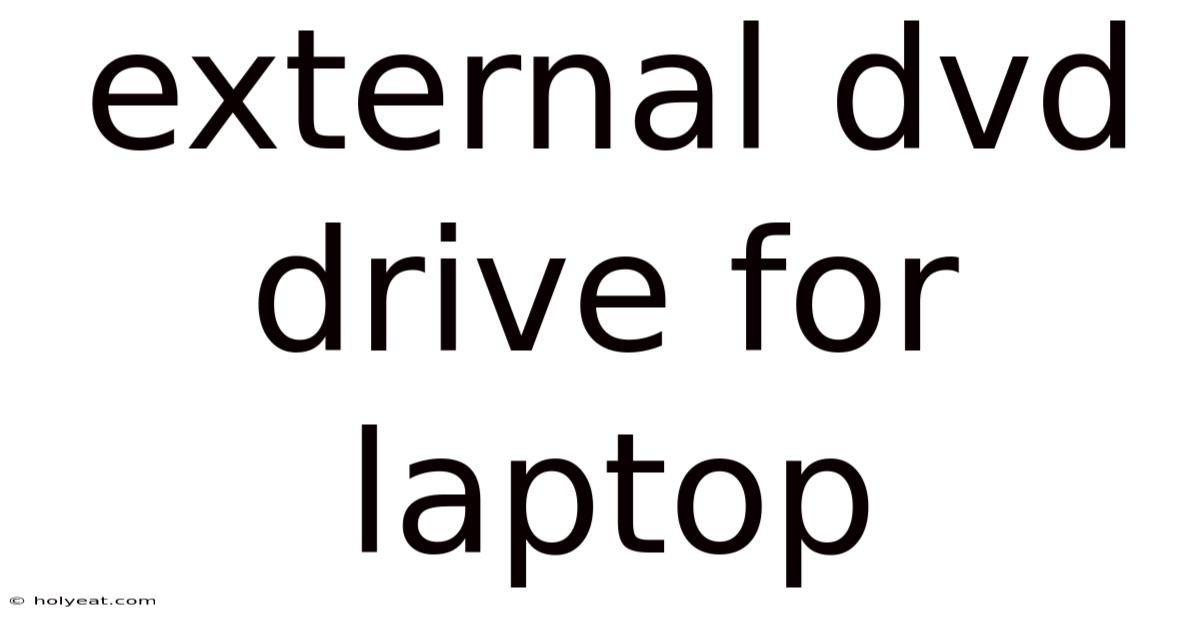
Table of Contents
Revving Up Your Laptop: A Comprehensive Guide to External DVD Drives
Are you a laptop user frustrated by the lack of an optical drive? Do you need to install software from a DVD, watch movies on discs, or burn data to a physical medium? Then you're in the right place! This comprehensive guide dives deep into the world of external DVD drives for laptops, covering everything from choosing the right drive to troubleshooting common issues. We'll explore the various types available, address frequently asked questions, and provide expert advice to help you make an informed decision.
Why Choose an External DVD Drive?
The rise of digital distribution has led many laptop manufacturers to omit built-in optical drives to save space and reduce costs. However, this leaves many users needing a solution for tasks that still require physical media. An external DVD drive offers a convenient and cost-effective way to regain this functionality. Whether you need to install legacy software, back up important files to disc, or simply enjoy your DVD collection, an external drive provides a versatile solution.
Types of External DVD Drives
External DVD drives aren't all created equal. Understanding the different types will help you choose the best option for your needs:
1. USB-Powered Drives:
These are the most common type, drawing power directly from your laptop's USB port. They are generally compact and portable, ideal for users who need to move their drive between devices. However, some USB ports might not provide sufficient power, particularly for older or less powerful laptops. Look for drives that explicitly mention compatibility with various USB standards (like USB 2.0, USB 3.0, or USB-C).
2. Drives with Separate Power Adapters:
These drives require a separate power adapter, usually a wall wart. While this adds to their size and portability slightly, it ensures consistent power delivery, even from less powerful USB ports. This is particularly beneficial for demanding tasks like burning DVDs.
3. Bus-Powered vs. Self-Powered:
The terms "bus-powered" and "self-powered" are often used interchangeably with "USB-powered" and "drives with separate power adapters," respectively. A bus-powered drive relies solely on the USB port for power. A self-powered drive has an external power supply.
4. DVD-ROM vs. DVD-RW vs. Blu-ray Drives:
- DVD-ROM: These drives can only read DVDs. They are the cheapest option but offer limited functionality.
- DVD-RW: These drives can read and write DVDs, allowing you to burn data, create backups, and author your own discs. This is generally the most popular and versatile option.
- Blu-ray Drives: These drives can read and often write Blu-ray discs, offering higher storage capacity and better picture quality compared to DVDs. They are typically more expensive.
Understanding these differences is crucial in making the right choice. If you only need to read DVDs, a DVD-ROM will suffice. For greater flexibility, a DVD-RW drive is recommended. Blu-ray drives offer future-proofing but are unnecessary unless you intend to use Blu-ray discs.
Key Features to Consider When Buying
Beyond the drive type, several other features can significantly impact your experience:
- Interface: USB-A, USB-C, or even Thunderbolt. Consider the ports available on your laptop. USB-C is becoming increasingly common, offering faster data transfer speeds.
- Data Transfer Speed: Look for drives that support USB 3.0 or USB 3.1 for faster data transfer rates compared to USB 2.0. This is particularly relevant when burning large files or copying data to and from discs.
- Read/Write Speed: The speed at which the drive can read and write data to the disc is a significant factor affecting performance. Higher speeds translate to quicker burning and copying times.
- Compatibility: Ensure that the drive is compatible with your laptop's operating system (Windows, macOS, etc.). Most drives work seamlessly with most operating systems, but it's always good to check compatibility before purchasing.
- Portability: Consider the drive's size and weight, particularly if you plan to carry it frequently. Some external DVD drives are more compact and lightweight than others.
- Durability: A robust build quality is essential, especially if you intend to frequently transport the drive. Look for a sturdy case and well-protected components.
- Noise Level: Some drives can be quite noisy during operation. Look for reviews mentioning the drive's noise level, especially if you are sensitive to noise.
- Software Included: Some drives come with software for burning discs and managing files. Check the included software to see if it meets your needs.
Choosing the Right External DVD Drive: A Step-by-Step Guide
- Determine your needs: Do you only need to read DVDs, or do you need to burn discs as well? Will you be using Blu-ray discs?
- Check your laptop's ports: Identify the available USB ports on your laptop (USB-A, USB-C, etc.) to ensure compatibility with the drive.
- Set a budget: External DVD drives range in price from budget-friendly options to more expensive models with enhanced features.
- Read reviews: Thoroughly research potential drives, paying close attention to reviews regarding performance, reliability, and noise levels.
- Compare specifications: Pay close attention to the data transfer speed, read/write speed, and other important specifications.
- Consider portability: Choose a drive size and weight that fits your needs and lifestyle.
- Check the warranty: A longer warranty indicates higher confidence from the manufacturer in their product's reliability.
Following these steps will help you navigate the available options and select a drive that perfectly matches your specific requirements.
Installing and Using Your External DVD Drive
Installing an external DVD drive is usually straightforward. Simply plug the drive into an available USB port on your laptop. Your computer should automatically detect the drive and install the necessary drivers. If not, you may need to install drivers manually from the manufacturer's website. Once installed, you can use the drive like any internal optical drive – inserting discs, accessing files, and burning data as needed.
Troubleshooting Common Issues
While external DVD drives are generally reliable, you might encounter occasional problems:
- Drive not recognized: Ensure the drive is correctly connected to a functioning USB port. Try a different port or USB cable. Check device manager in Windows or Disk Utility in macOS for any errors.
- Disc not reading: Check that the disc is clean and free from scratches. Ensure the disc is inserted correctly into the drive.
- Burning errors: Check that you have enough blank space on the disc. Try burning at a slower speed. Ensure the disc is compatible with your drive.
- Slow read/write speeds: Ensure the drive is connected to a USB 3.0 (or higher) port for optimal speeds. Using older USB ports might result in slower performance.
Frequently Asked Questions (FAQ)
Q: Can I use an external DVD drive on any laptop?
A: Most external DVD drives are compatible with a wide range of laptops. However, it's crucial to ensure that your laptop has a compatible USB port (USB-A, USB-C, etc.) and that the drive's specifications match your operating system.
Q: Do I need to install software to use an external DVD drive?
A: Usually, no. Most modern operating systems will automatically detect and install the necessary drivers. However, some drives may include additional software for disc burning or media playback.
Q: Which is better, USB-powered or self-powered?
A: USB-powered drives are more portable, but self-powered drives offer more consistent power and are better suited for demanding tasks like burning DVDs.
Q: How do I burn a DVD?
A: The process of burning a DVD varies slightly depending on the operating system and software used. Generally, you need to select the burning software, choose the files you want to burn, select the burning speed, and then initiate the burn process. Your operating system may include a built-in burning utility, or you may need to download and install third-party software.
Q: What should I do if my external DVD drive is not working?
A: First, check the connections, try different USB ports, and ensure the drive is properly powered. Check the device manager (Windows) or Disk Utility (macOS) for any errors. If problems persist, consult the manufacturer's troubleshooting guide or contact their customer support.
Conclusion
Choosing the right external DVD drive for your laptop can significantly improve your computing experience. By carefully considering your needs, researching available options, and following the steps outlined in this guide, you can select a drive that will serve you reliably for years to come. Remember to weigh the pros and cons of different drive types and features to find the perfect fit for your workflow and budget. Don't let the lack of a built-in optical drive limit your capabilities – an external DVD drive offers a simple and effective solution for all your physical media needs.
Latest Posts
Latest Posts
-
Hair Growth In Six Months
Sep 23, 2025
-
Best Glue To Glue Glass
Sep 23, 2025
-
Mine Mine Mine Finding Nemo
Sep 23, 2025
-
Guys In Knee High Socks
Sep 23, 2025
-
Ideas For Christmas Cubicle Decorating
Sep 23, 2025
Related Post
Thank you for visiting our website which covers about External Dvd Drive For Laptop . We hope the information provided has been useful to you. Feel free to contact us if you have any questions or need further assistance. See you next time and don't miss to bookmark.