Built New Computer No Display
holyeat
Sep 13, 2025 · 7 min read
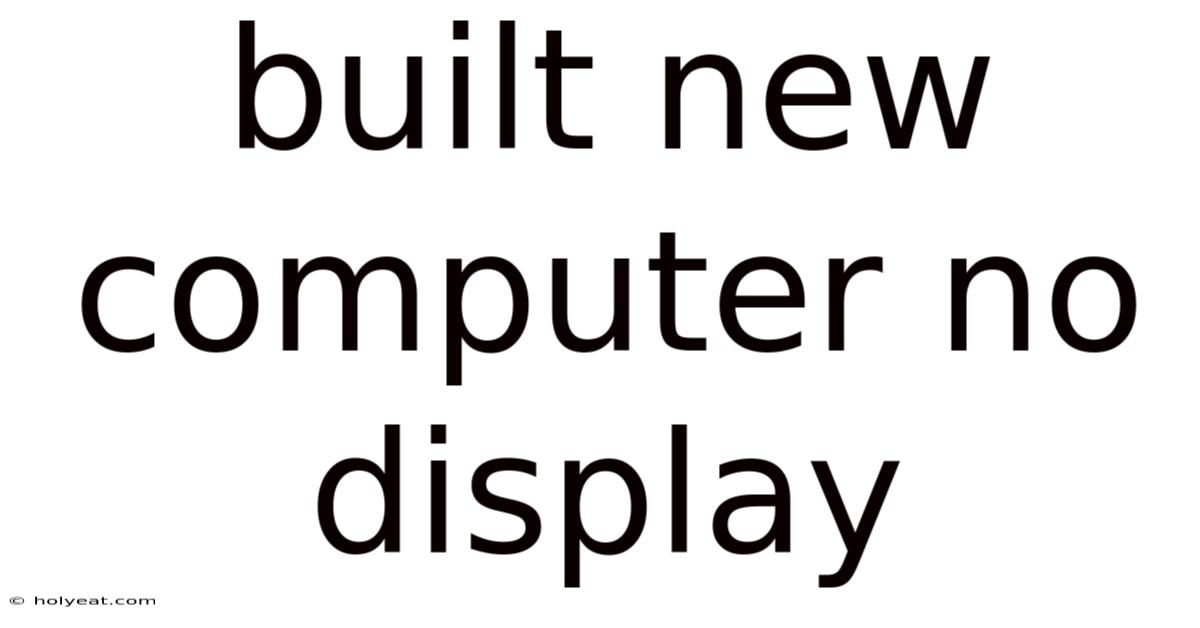
Table of Contents
Built a New Computer, No Display: A Comprehensive Troubleshooting Guide
Building your own computer can be a rewarding experience, offering customization and cost savings. However, the dreaded "no display" issue after completion can be incredibly frustrating. This comprehensive guide will walk you through troubleshooting steps to diagnose and solve why your new computer isn't showing a display, covering everything from simple oversights to more complex hardware problems. We'll explore potential issues with the CPU, GPU, RAM, motherboard, power supply, cables, and monitor, offering practical solutions and explanations along the way. This guide serves as a complete resource, helping you get your new build up and running.
I. Preliminary Checks: The Low-Hanging Fruit
Before diving into complex diagnostics, let's start with the easiest checks, often overlooked in the excitement of a new build:
-
Power Supply: Is the power supply (PSU) switched on? This might sound obvious, but it's a common oversight. Ensure the switch on the back of the PSU is flipped to the "on" position. Also, check that the power cord is securely connected to both the PSU and the wall outlet. Test the outlet with another device to rule out a power issue.
-
Monitor and Cables: Is your monitor powered on and correctly connected? Check that the display cable (HDMI, DisplayPort, DVI) is firmly seated in both the graphics card (GPU) and the monitor. Try a different cable if possible to eliminate a faulty cable as the culprit. Also, ensure your monitor is set to the correct input source (e.g., HDMI 1, DisplayPort).
-
Power Button: Did you press the power button? Another seemingly obvious step, but sometimes overlooked in the moment. Ensure you've pressed the power button on the computer case. Listen for fan noise, which indicates the system is powering on.
-
BIOS Speaker/Beep Codes: Many motherboards have a small speaker that emits beep codes during the POST (Power-On Self-Test). These beeps can indicate various problems. Consult your motherboard manual to interpret the beep codes. A lack of beeps might indicate a more severe power or motherboard issue.
-
External Devices: Disconnect all non-essential peripherals (printers, external hard drives, etc.) to minimize potential conflicts during the boot process. A faulty peripheral can sometimes prevent the system from booting correctly.
II. Component-Specific Troubleshooting
If the preliminary checks yield no results, it's time to investigate individual components:
-
CPU (Central Processing Unit): While unlikely to directly cause a no-display issue, a faulty CPU can prevent the system from booting at all. Make sure the CPU is properly seated in the socket on the motherboard. Consult your motherboard manual for instructions on installing the CPU. A bent pin is a potential problem. Carefully inspect the CPU pins for any damage.
-
GPU (Graphics Processing Unit): The GPU is the most common culprit in no-display scenarios.
-
Seating: Double-check that the GPU is properly seated in the PCIe x16 slot on the motherboard. Ensure it's firmly clicked into place. Try reseating the GPU.
-
Power: High-end GPUs require additional power connectors from the PSU. Make sure these are securely connected.
-
Integrated Graphics: If you're using integrated graphics (iGPU), ensure you haven't accidentally disabled it in the BIOS settings.
-
GPU Failure: If you've tried everything and suspect a faulty GPU, test it in another system if possible.
-
-
RAM (Random Access Memory): Faulty RAM can prevent the system from booting or displaying.
-
Seating: Ensure RAM modules are properly seated in their respective slots on the motherboard. Consult your motherboard manual for the correct RAM slots. Try reseating the RAM sticks.
-
Single Stick Test: If you have multiple RAM sticks, try booting with only one stick at a time to isolate a faulty module.
-
-
Motherboard: The motherboard is the central component; a faulty motherboard can cause numerous issues.
-
Power Connectors: Check all power connectors to the motherboard are securely connected. The 24-pin ATX connector and potentially an 8-pin EPS connector for the CPU are critical.
-
BIOS Battery: A dead CMOS battery can cause boot issues. Try replacing the CMOS battery. Note that this will reset your BIOS settings.
-
Short Circuit: Carefully inspect the motherboard for any signs of damage, such as burnt components or short circuits.
-
-
Power Supply Unit (PSU): An insufficient or faulty PSU can prevent the system from powering on correctly or supplying enough power to the components.
-
Wattage: Ensure your PSU has sufficient wattage for all your components. Use a PSU calculator to determine the required wattage.
-
Power Testing: If you have a spare PSU, try replacing it to rule out a faulty PSU. A multimeter can be used to test the PSU's output voltages, but this requires technical expertise.
-
III. BIOS and Boot Settings
-
Accessing the BIOS: If your system is powering on but not displaying anything on the monitor, try accessing the BIOS. This usually involves pressing a key (Delete, F2, F10, F12, etc.) during the boot process. Consult your motherboard manual for the correct key.
-
Boot Order: Ensure the boot order in the BIOS is set correctly. The primary boot device should be your SSD or HDD.
-
Integrated Graphics (iGPU): If you're using a dedicated GPU but experiencing no display, try switching to integrated graphics in the BIOS (if your CPU has integrated graphics). This helps to determine whether the problem lies with the GPU or elsewhere.
-
Overclocking: If you've overclocked your CPU or GPU, reset the settings to their default values. Overclocking can cause instability and prevent the system from booting.
IV. Advanced Troubleshooting Steps
If you've exhausted the above steps and are still experiencing no display, consider these more advanced techniques:
-
Visual Inspection: Carefully examine all components and connections for any physical damage. Look for bent pins, loose connectors, or any signs of burning or damage.
-
Component Swap Testing: If possible, borrow components from a working system to test individually and isolate the faulty component. For example, try swapping your RAM, GPU, or PSU.
-
Post-Install Diagnostics: Some motherboards have built-in diagnostic LEDs that indicate problems with specific components. Consult your motherboard manual to interpret the LED indicators.
V. Frequently Asked Questions (FAQ)
-
Q: My monitor shows "No Signal." What does that mean?
- A: This indicates that the monitor isn't receiving a video signal from your computer. The problem could lie with the GPU, cable, monitor itself, or other components.
-
Q: My computer fans are spinning, but there's no display. What's wrong?
- A: This usually indicates a problem with the GPU, RAM, CPU, or motherboard. Follow the troubleshooting steps above to investigate potential issues with these components.
-
Q: I hear beeps from my computer during startup. What do they mean?
- A: Beep codes are often motherboard-specific and indicate different problems. Consult your motherboard's manual to interpret the beep codes.
-
Q: Is it possible the motherboard is faulty?
- A: Yes, a faulty motherboard is a possibility. However, it's less common than GPU or RAM issues. Swapping components or using diagnostic LEDs can help pinpoint whether the motherboard is the problem.
-
Q: My PSU is new and has enough wattage. Why is there no display?
- A: While wattage is important, a faulty PSU can still be a problem even if it has sufficient power. Test the PSU's output voltages using a multimeter (requires technical expertise) or try a different PSU if possible.
VI. Conclusion: Getting Back to the Build
A "no display" issue after building a new computer can be alarming, but systematic troubleshooting can resolve the problem. Start with the simple checks, gradually moving to more complex diagnostics. Remember to consult your motherboard and component manuals for specific information. If you've exhausted all troubleshooting options, seeking help from a local computer repair shop might be necessary. Don't be discouraged; with patience and persistence, you'll have your new computer up and running in no time, ready to enjoy the fruits of your labor. The satisfaction of a successful build is well worth the effort!
Latest Posts
Related Post
Thank you for visiting our website which covers about Built New Computer No Display . We hope the information provided has been useful to you. Feel free to contact us if you have any questions or need further assistance. See you next time and don't miss to bookmark.